Your cart is currently empty!
Category: Home Tech
This is where you can find a lot of information on latest home technology.
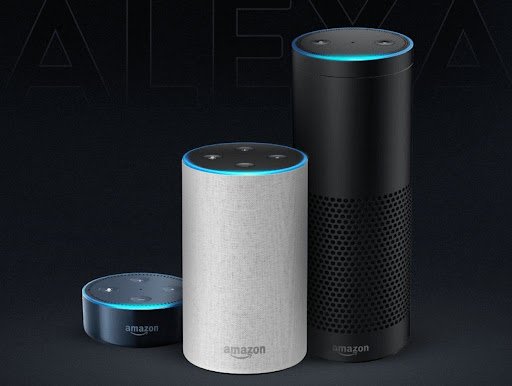
Home Tech : Use Alexa to Make Your Home Smart
How to make smart home using Alexa ?

Building a smart home using Alexa involves connecting various smart devices to Alexa and setting up automation for convenience and efficiency. Here’s a step-by-step guide to help you get started on creating your Alexa-powered smart home.
1. Choose Smart Devices That Are Compatible with Alexa
The first step is to select smart devices that work with Alexa. These include:
- Smart lights: Philips Hue, LIFX, TP-Link, etc.
- Smart thermostats: Nest, Ecobee, Honeywell, etc.
- Smart plugs: TP-Link Kasa, Amazon Smart Plug, Wemo, etc.
- Smart locks: August, Schlage, Yale, etc.
- Smart cameras and doorbells: Ring, Arlo, Blink, etc.
- Smart speakers and hubs: Amazon Echo, Echo Show, Echo Dot.
- Smart blinds: Lutron Serena, IKEA TRÅDFRI, etc.
- Smart TVs and streaming devices: Fire TV, Roku, etc.
Make sure that the devices you choose explicitly state they are Alexa-compatible. This will ensure easy integration with your Alexa ecosystem.
2. Set Up Alexa and Connect to Wi-Fi
Before connecting smart devices, ensure that Alexa is set up on your phone or tablet:
- Download the Alexa app on your smartphone or tablet from the App Store or Google Play.
- Sign in with your Amazon account, or create one if you don’t already have one.
- Connect Alexa device to Wi-Fi: Follow the instructions in the app to connect your Alexa-enabled device (like an Echo or Echo Dot) to your home Wi-Fi network.
3. Connect Smart Devices to Alexa
After setting up your Alexa device, it’s time to link your smart home devices. Here’s how you can do that:
- Open the Alexa App: Go to the Alexa app on your phone.
- Add Devices:
- Tap on the “Devices” icon at the bottom of the screen.
- Tap the “+” icon in the upper-right corner.
- Select “Add Device”.
- Choose the type of device (e.g., lights, thermostats, security cameras, etc.).
- Follow the Instructions: Depending on the device, you may need to log in to the manufacturer’s app or enable its Alexa skill.
- For example, if you’re adding a smart light, select the brand (like Philips Hue) and sign in with your Hue account.
- Some devices will need to be discovered via Wi-Fi, while others may require pairing via Bluetooth.
- Name Your Devices: Give each device a name (e.g., “Living Room Light,” “Front Door Camera”) so you can easily control it with voice commands.
4. Control Your Smart Devices with Alexa
Once your devices are connected, you can start controlling them using voice commands like:
- Lights: “Alexa, turn on the living room lights.”
- Thermostat: “Alexa, set the thermostat to 72°F.”
- Plugs: “Alexa, turn off the fan.”
- Cameras: “Alexa, show the front door camera.”
- Locks: “Alexa, lock the front door.”
You can also create groups in the Alexa app to control multiple devices at once. For example, you can group all your lights in a room (e.g., “Living Room”) and control them with a single command:
- “Alexa, turn off the living room lights.”
5. Create Smart Home Routines
Routines are a powerful feature that allows you to automate tasks based on time, location, or voice commands. You can set up routines that control multiple devices with a single command.
To create a routine:
- Open the Alexa app and tap on “More” in the bottom-right corner.
- Select “Routines”.
- Tap the “+” in the top-right corner to create a new routine.
- Choose a trigger (e.g., a specific voice command, time of day, or when you arrive home).
- Add actions (e.g., turn on lights, adjust the thermostat, play music, etc.).
- Name your routine (e.g., “Good Morning” to automatically turn on lights, adjust the thermostat, and play news).
- Tap Save.
Example routines:
- Morning Routine: “Alexa, good morning” — Alexa turns on the lights, adjusts the thermostat, and reads the news.
- Leaving Home: “Alexa, I’m leaving” — Alexa turns off all lights, locks the doors, and sets the thermostat to energy-saving mode.
- Good Night: “Alexa, good night” — Alexa turns off all lights, locks the doors, and adjusts the thermostat for sleeping.
6. Use Alexa for Smart Security
If you have smart security cameras, doorbells, or locks, you can monitor and control them with Alexa.
- Cameras: Ask Alexa to show live feeds from your smart cameras on an Echo Show or compatible smart display. For example, “Alexa, show the front door camera.”
- Doorbells: With Ring or similar doorbell cameras, you can see who’s at the door and communicate with visitors through your Alexa device.
- Locks: Lock and unlock doors using Alexa commands. For example, “Alexa, lock the front door.”
You can also use Alexa’s Alexa Guard feature for additional security. When enabled, Alexa will listen for sounds like glass breaking or smoke alarms and send notifications to your phone.
7. Enhance with Alexa Skills
Alexa supports thousands of skills that can add more functionality to your smart home. Skills are essentially third-party apps that integrate with Alexa. Some skills include:
- Smart home control: For specific devices or brands not natively supported by Alexa.
- Entertainment: Control TVs, sound systems, or play media from services like Spotify, Netflix, or YouTube.
- Utilities: Get energy consumption reports or manage power-saving devices.
To enable a skill:
- Open the Alexa app.
- Tap More > Skills & Games.
- Browse or search for the skill you want.
- Tap Enable to add the skill to your Alexa account.
8. Use Alexa as a Hub for Home Automation
To truly make your home “smart,” you can set up Alexa as a central hub that integrates all your smart devices and automates actions:
- Integrate smart appliances (like a fridge, oven, or washer/dryer) for voice control.
- Voice-controlled home entertainment: Use Alexa to control TVs, sound systems, and streaming devices.
- Automate appliances: Set up Alexa to control devices based on schedules (e.g., turning on lights at sunset or adjusting the thermostat before you get home).
9. Voice Control Everywhere
Alexa can be accessed through Echo speakers, Echo Show devices, Fire TV for voice control, and the Alexa app on smartphones. For a more extensive smart home, you can place multiple Alexa-enabled devices throughout your home.
10. Advanced Features
- Alexa Hunches: Alexa can “learn” your routines and suggest adjustments, like turning off lights when you leave the house or lowering the thermostat when you go to bed.
- Alexa for Families: Share smart home controls with family members and create separate accounts for each person.
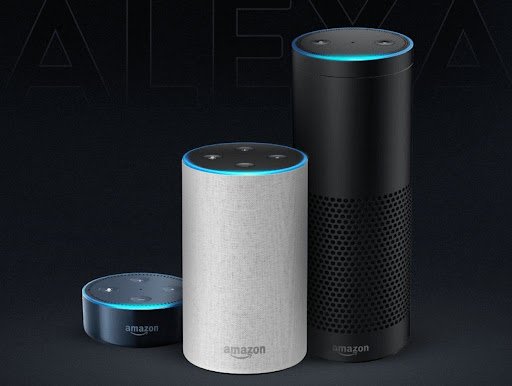
Home Tech : Alexa setup using Voice Commands
To control smart devices using Alexa voice commands, you’ll first need to ensure that your smart devices are compatible with Alexa and properly set up. Here’s a step-by-step guide on how to control them:
1. Set Up Your Smart Devices
- Install the Smart Device: Ensure your smart device (lights, thermostats, plugs, cameras, etc.) is installed and powered on.
- Connect the Device to Its App: Most smart devices have their own app (e.g., Philips Hue for lights, Nest for thermostats). Download and set up the device on your phone first.
- Link the Device to Alexa:
- Open the Alexa app on your smartphone or tablet.
- Tap the “Devices” icon in the bottom-right corner.
- Tap the “+” icon at the top-right and select “Add Device”.
- Choose the type of device (e.g., light, thermostat, camera, etc.) and follow the prompts to link the device to Alexa. You may need to log into the device’s account or enable its skill within the Alexa app.
2. Control Devices with Voice Commands
Once your devices are connected to Alexa, you can start using voice commands to control them. Here are some examples of what you can say to Alexa:
Lights
- Turn on/off lights:
- “Alexa, turn on the living room light.”
- “Alexa, turn off the bedroom lights.”
- Adjust brightness:
- “Alexa, dim the kitchen lights to 50%.”
- Change light color (if supported by the light):
- “Alexa, change the living room light to blue.”
- “Alexa, set the dining room light to warm white.”
Thermostats
- Adjust temperature:
- “Alexa, set the thermostat to 72 degrees.”
- “Alexa, increase the temperature by 2 degrees.”
- Turn the thermostat off/on:
- “Alexa, turn off the thermostat.”
- “Alexa, set the thermostat to heat mode.”
Plugs and Switches
- Turn on/off appliances:
- “Alexa, turn on the coffee maker.”
- “Alexa, turn off the fan.”
Smart Plugs
- Turn on/off a plug:
- “Alexa, turn on the lamp.”
- “Alexa, turn off the heater.”
Cameras and Security Systems
- View cameras:
- “Alexa, show the front door camera.”
- Activate security systems:
- “Alexa, arm the security system.”
- “Alexa, disarm the security system.”
Smart Locks
- Lock/unlock doors:
- “Alexa, lock the front door.”
- “Alexa, unlock the back door.”
Smart Fans and HVAC Systems
- Adjust fan speed:
- “Alexa, set the fan to high.”
- Control HVAC settings:
- “Alexa, turn on the air conditioner.”
- “Alexa, set the heater to 68 degrees.”
Smart TVs and Streaming Devices
- Control TV power:
- “Alexa, turn on the TV.”
- “Alexa, turn off the TV.”
- Change channels or streaming apps:
- “Alexa, switch to HDMI 1.”
- “Alexa, play Netflix.”
3. Create Routines for Multiple Commands
You can create routines in the Alexa app to automate a series of actions with a single voice command.
- Open the Alexa app.
- Tap More > Routines > “+” to create a new routine.
- Set a trigger (e.g., a time of day or a voice command like “Alexa, good morning”).
- Choose the actions (e.g., turning on lights, adjusting the thermostat, playing music).
- Save the routine, and now you can control multiple devices with one phrase.
4. Group Devices for Easy Control
If you have multiple devices in a room, you can group them for easier control:
- Go to the Alexa app, then tap Devices.
- Tap Groups > Create Group and select the devices you want to control together (e.g., “Living Room” for lights, fan, and TV).
- Say commands like “Alexa, turn off the living room” to control all devices in that group at once.
5. Troubleshooting
If Alexa isn’t controlling your device:
- Ensure the device is powered on and connected to your Wi-Fi network.
- Check if the device is properly linked in the Alexa app (you may need to re-link it).
- Make sure the device supports voice commands via Alexa (check device manuals or Alexa’s compatibility list).
With these steps, you should be able to easily control a variety of smart devices using Alexa voice commands!