Your cart is currently empty!
Home Tech : Alexa setup using Voice Commands
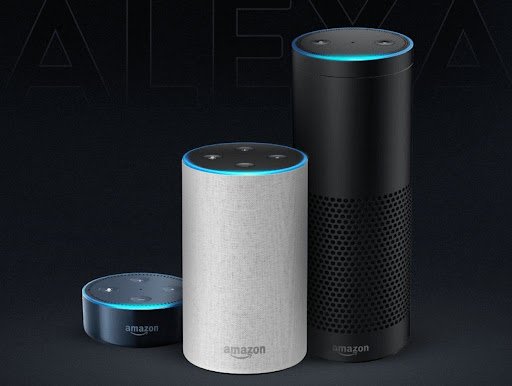
To control smart devices using Alexa voice commands, you’ll first need to ensure that your smart devices are compatible with Alexa and properly set up. Here’s a step-by-step guide on how to control them:
1. Set Up Your Smart Devices
- Install the Smart Device: Ensure your smart device (lights, thermostats, plugs, cameras, etc.) is installed and powered on.
- Connect the Device to Its App: Most smart devices have their own app (e.g., Philips Hue for lights, Nest for thermostats). Download and set up the device on your phone first.
- Link the Device to Alexa:
- Open the Alexa app on your smartphone or tablet.
- Tap the “Devices” icon in the bottom-right corner.
- Tap the “+” icon at the top-right and select “Add Device”.
- Choose the type of device (e.g., light, thermostat, camera, etc.) and follow the prompts to link the device to Alexa. You may need to log into the device’s account or enable its skill within the Alexa app.
2. Control Devices with Voice Commands
Once your devices are connected to Alexa, you can start using voice commands to control them. Here are some examples of what you can say to Alexa:
Lights
- Turn on/off lights:
- “Alexa, turn on the living room light.”
- “Alexa, turn off the bedroom lights.”
- Adjust brightness:
- “Alexa, dim the kitchen lights to 50%.”
- Change light color (if supported by the light):
- “Alexa, change the living room light to blue.”
- “Alexa, set the dining room light to warm white.”
Thermostats
- Adjust temperature:
- “Alexa, set the thermostat to 72 degrees.”
- “Alexa, increase the temperature by 2 degrees.”
- Turn the thermostat off/on:
- “Alexa, turn off the thermostat.”
- “Alexa, set the thermostat to heat mode.”
Plugs and Switches
- Turn on/off appliances:
- “Alexa, turn on the coffee maker.”
- “Alexa, turn off the fan.”
Smart Plugs
- Turn on/off a plug:
- “Alexa, turn on the lamp.”
- “Alexa, turn off the heater.”
Cameras and Security Systems
- View cameras:
- “Alexa, show the front door camera.”
- Activate security systems:
- “Alexa, arm the security system.”
- “Alexa, disarm the security system.”
Smart Locks
- Lock/unlock doors:
- “Alexa, lock the front door.”
- “Alexa, unlock the back door.”
Smart Fans and HVAC Systems
- Adjust fan speed:
- “Alexa, set the fan to high.”
- Control HVAC settings:
- “Alexa, turn on the air conditioner.”
- “Alexa, set the heater to 68 degrees.”
Smart TVs and Streaming Devices
- Control TV power:
- “Alexa, turn on the TV.”
- “Alexa, turn off the TV.”
- Change channels or streaming apps:
- “Alexa, switch to HDMI 1.”
- “Alexa, play Netflix.”
3. Create Routines for Multiple Commands
You can create routines in the Alexa app to automate a series of actions with a single voice command.
- Open the Alexa app.
- Tap More > Routines > “+” to create a new routine.
- Set a trigger (e.g., a time of day or a voice command like “Alexa, good morning”).
- Choose the actions (e.g., turning on lights, adjusting the thermostat, playing music).
- Save the routine, and now you can control multiple devices with one phrase.
4. Group Devices for Easy Control
If you have multiple devices in a room, you can group them for easier control:
- Go to the Alexa app, then tap Devices.
- Tap Groups > Create Group and select the devices you want to control together (e.g., “Living Room” for lights, fan, and TV).
- Say commands like “Alexa, turn off the living room” to control all devices in that group at once.
5. Troubleshooting
If Alexa isn’t controlling your device:
- Ensure the device is powered on and connected to your Wi-Fi network.
- Check if the device is properly linked in the Alexa app (you may need to re-link it).
- Make sure the device supports voice commands via Alexa (check device manuals or Alexa’s compatibility list).
With these steps, you should be able to easily control a variety of smart devices using Alexa voice commands!
Leave a Reply